Managing your list of prospects is crucial for your business. You want to focus on opportunities that are likely to convert to revenue instead of wasting your time on people who will never do business with you.
These are the 3 critical aspects you need to focus on when managing prospects:
Do they actively post content on LinkedIn?
Can you be the first to engage and thus build a relationship from engagements?
How many touchpoints have you made with them so far?
Building on these three simple but critical aspects, you can rely on Engage AI to
Save and monitor your target prospects
Bring their latest posting activities onto a single page
Keep track of the number of touchpoints you have with each prospect
Remove inactive prospects
Here is how you can save and manage your target prospects:
Log into the Engage AI web platform here.
Click on Monitor > Prospects.
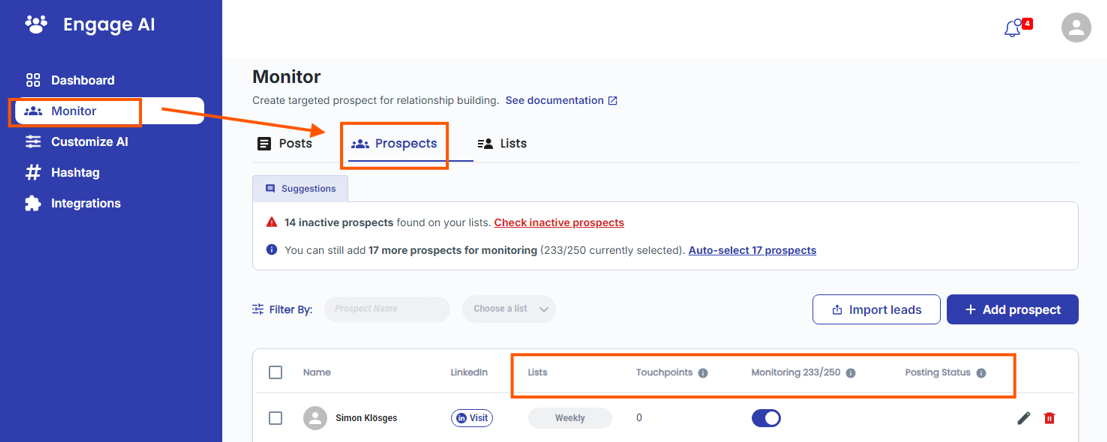
On the page, you will find a number of columns indicating various critical information about your prospects. They are as follows:
Lists
The segments you've created to distinguish and store different groups of prospects.
Touchpoints
The number of engagements made using Engage AI for each prospect.
Monitoring
Toggle on and off to monitor their posting activities.
Posting Status
Tells you if the target prospects actively post on LinkedIn.
Whenever you use Engage AI to draft a comment for engagement, we increase the touchpoint by 1. Currently, we do not include and count any manual written engagement.
According to Google research, it often takes around nine interactions for a prospect to recognize your value and start engaging. If they haven’t shown interest by the ninth touchpoint, they’re probably not ready to connect or simply not interested.
Don’t waste your energy on dead ends!
If a prospect isn't responding after nine tries, it's a signal to move on. Focus your efforts where they matter most—on leads that show promise and potential. This way, you’ll stay efficient by turning your attention to prospects who are more likely to convert.
Use the Filter function to quickly search and navigate to the number of touchpoints you have with them.
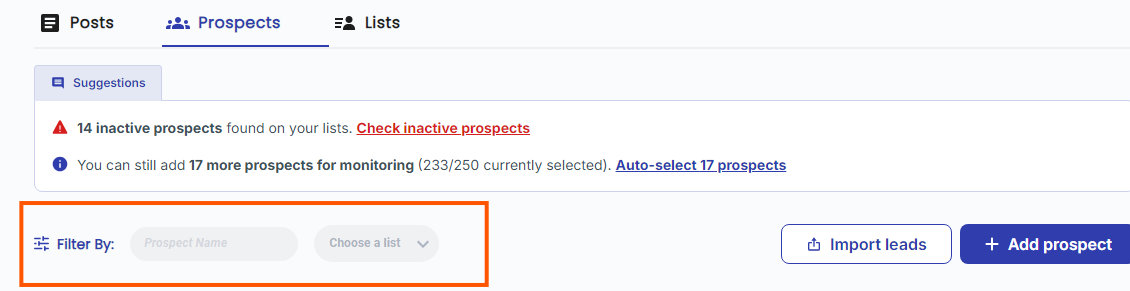
💡 How to check if prospects are interested?
What is the next step after engaging in content?
When to continue conversation after engagement with prospects
After you have identified someone as your target prospect, your number 1 step is to find a way to get in front of them and capture their attention. There are many ways to achieve that, and we champion the idea of getting their attention by engaging in prospect's content on social media.
What if they don't actively create any content on LinkedIn?
We recommend trying other alternatives, such as asking your friends to give you a warm intro.
We also recommend removing them from monitoring on Engage AI so you can free up the slots for other active LinkedIn users.
By design, Engage AI will monitor your saved prospects daily and bring back all their latest posting activities for you to engage. Using the proprietary data, the system will keep track of and inform you which of your prospects are actively posting on LinkedIn. You can find out more about them by looking at their posting status. See below how to interpret the posting status:
Posting Status
Active - This prospect posted on LinkedIn in the last 30 days.
Inactive - This prospect didn't post on LinkedIn in the last 30 days.
Null - It's yet to be determined if this prospect is actively posting on LinkedIn.

There are two ways to remove inactive prospects, either by individual or in bulk. See the screenshot below.
Click the bin icon to remove a prospect from monitoring. Once it is deleted, Engage AI will no longer monitor and check if they have made any posts on LinkedIn.
You will see a suggestion box right below the Prospects menu. By default, the system will show you the total number of inactive prospects.
Click Check inactive prospects as per on the screenshot.
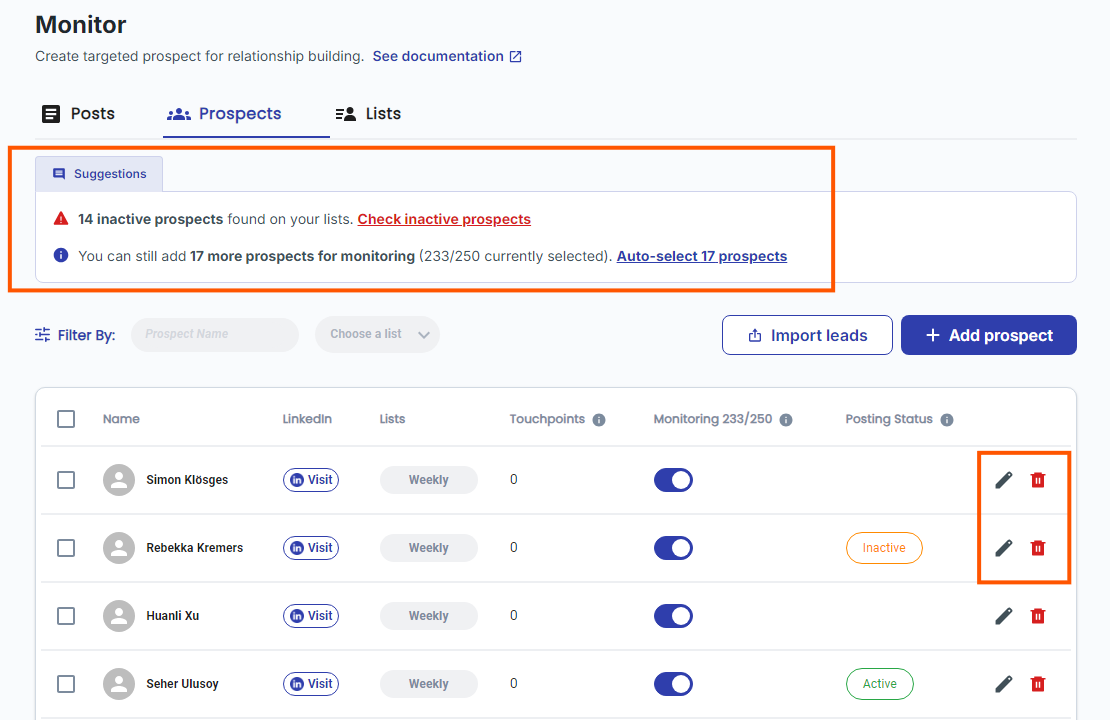
A popup screen will appear, showing all the inactive prospects that the system has identified.
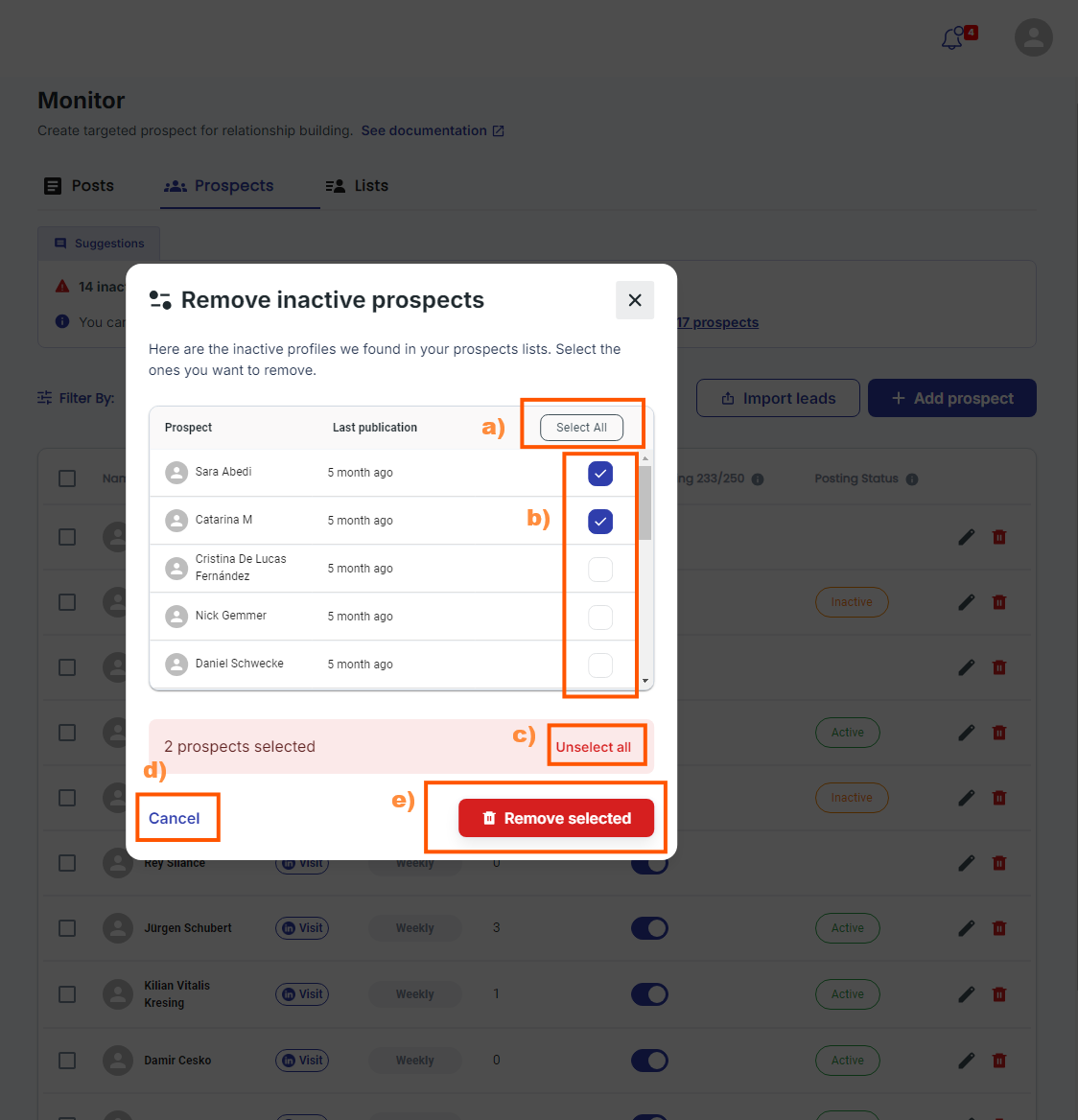
Click the checkbox to select a single or multiple contacts. Alternatively, you can click Select All to choose all of them. You can also reverse your action by clicking Cancel or Unselect All.
Click Remove selected, and the system will remove the prospect from monitoring.
A popup screen will appear to provide a confirmation if they are deleted successfully.
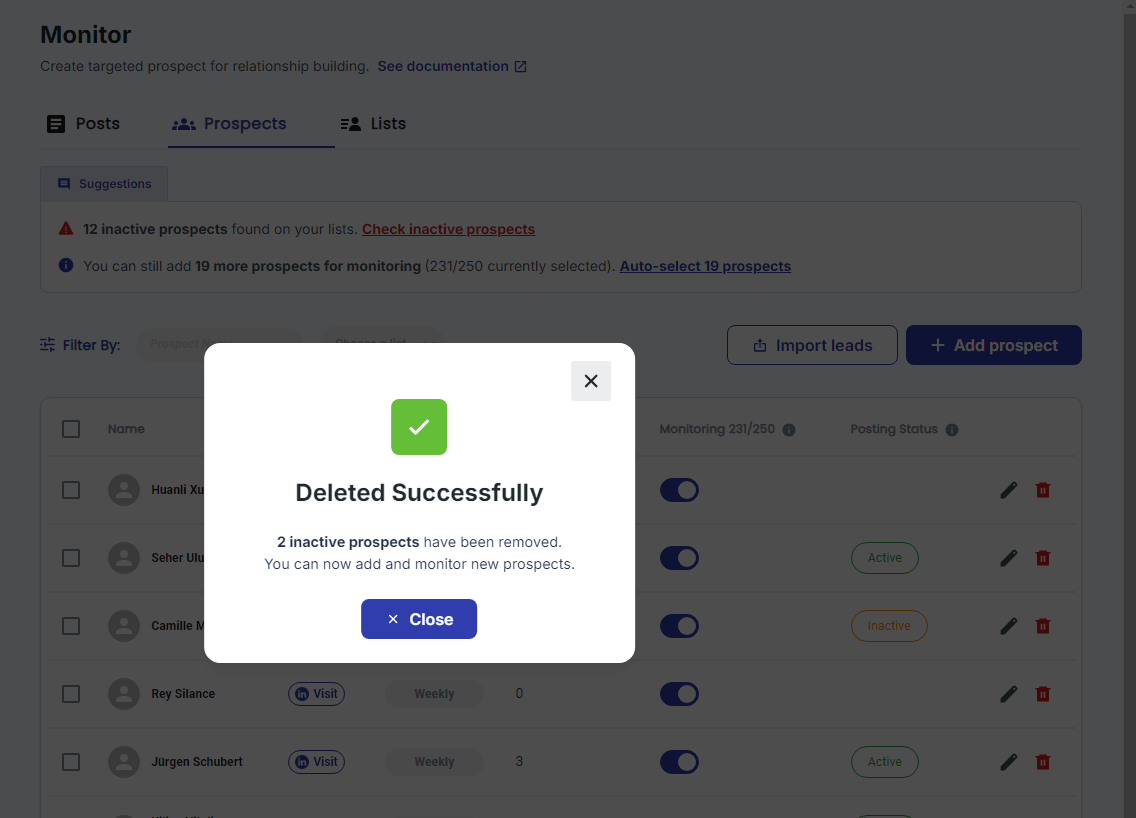
How to segment prospects
Divide prospects into different engagements and priorities
How to engage and nurture with monitored prospects
How and why you need to nurture your prospects at least 9 times for a conversion